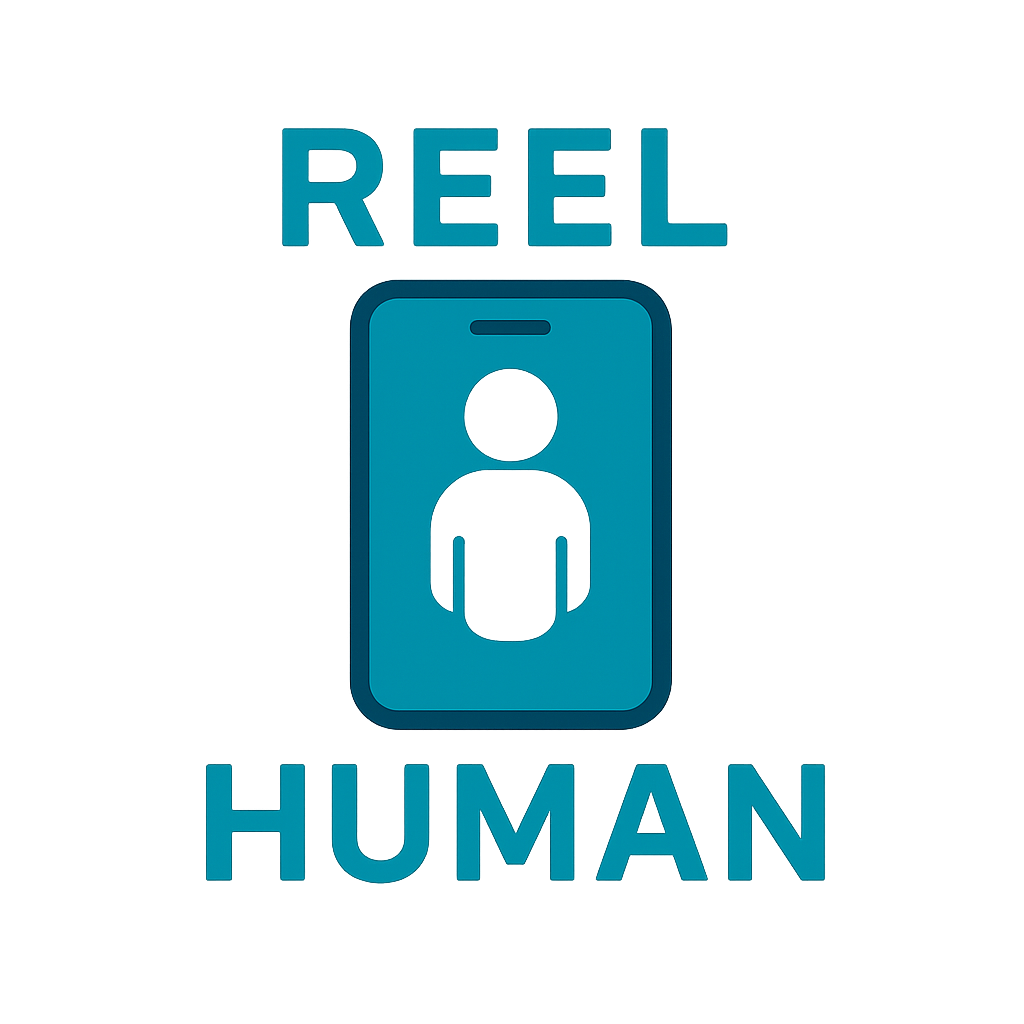
Install Witness POC for Android
Follow these steps to get the Proof-of-Concept build from Google Play.
POC AvailableBefore you begin
To access the POC on Google Play, you’ll need to be invited with a Google account. If you don’t have an invite yet, request one from the POC page.
Tip: Use the same Google account on both the web and your Android device for a smooth install.
Install steps
-
Join the POC (if needed): On the POC page, click Join POC and submit the form. When your invite email arrives, open the link.
Invite email → Follow the link included to access the POC on Google Play.
-
Sign in with your Google account: When prompted, sign in. This account is required to access the POC listing. This will open the Google Play Internal Test application page
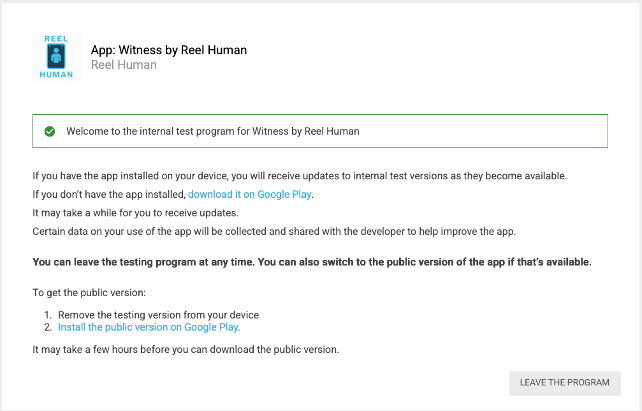
-
Open Google Play: Click Download it on Google Play. Your browser will open the Play Store (web or app) to the Witness POC listing.
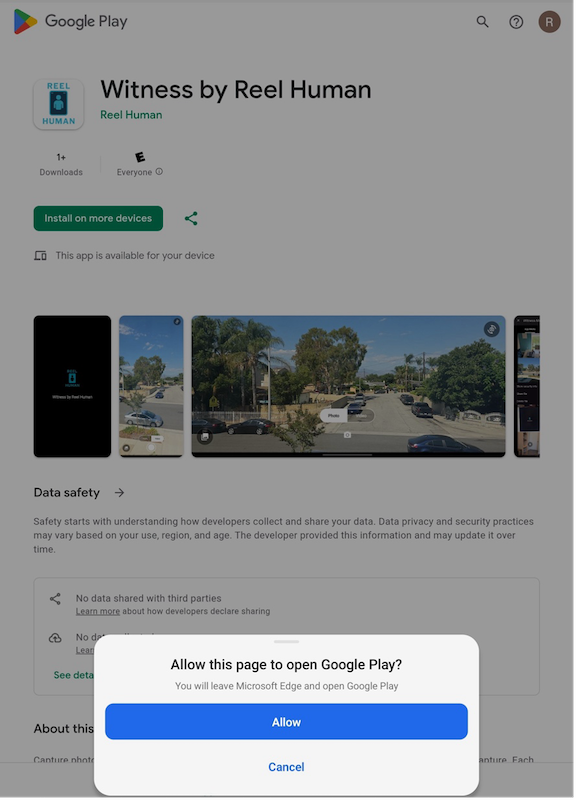
-
Install Witness: Tap Install. After it finishes, open Witness from your home screen.
Tip: If you don’t see the Install button, make sure you’re signed into the same Google account that was invited.
Note: The POC is distributed through Google Play to invited accounts only. If you need access, use the Join POC form on the site.
What to expect on first launch
- Witness opens in Video mode by default; switch to Photo as needed.
- Grant camera and storage permissions when prompted.
- Captures are signed at the moment of capture; you can verify via Gallery → long-press → Show security info.