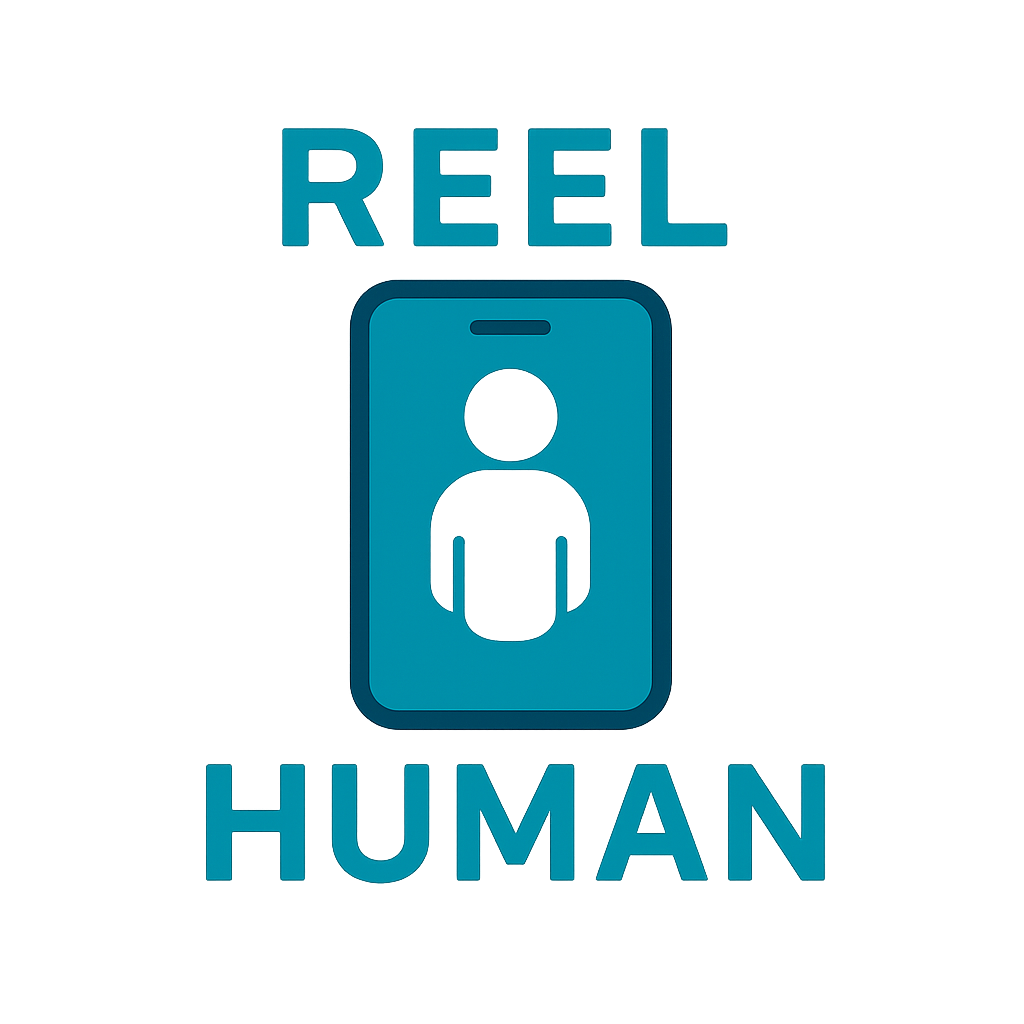
How to use Witness
Quick-start guide for the Witness app by Reel Human
Install Witness
- Download Witness from the Google Play Store (Android) or Apple App Store (iOS).
- Open the app and grant requested permissions (Camera, Storage, etc.).
Capture Content
- Modes: Witness starts in Video mode. Tap Capture button to record and the flashing red Stop to end. Tap the mode switch to choose Photo and press the shutter button to take a picture. All certified media must be captured inside Witness.
- Cameras: The app starts with the rear camera. Use the Switch Camera button (top‑right) for the front camera. Features are identical for both cameras.
- ⚠️ Witness will not certify media captured outside the app (e.g., the default device camera app).
🔐 What happens when you record or take a picture
Every photo or video taken through Witness includes:
- ✅ A cryptographic signature linked to your device, the operator, timestamp and other related data.
- ✅ An embedded JSON manifest proving:
- Timestamp of capture
- Device information
- Operator/user
- Manifest version (
rhVersion) - AuthPairId
- And more integrity fields
This metadata is embedded directly into the media file — it stays with the content, even when shared.
📂 Where and how to find your captured content
- Open the Gallery (button at the lower‑left). The App Media tab shows all Witness photos and videos.
- Files are also saved on your device:
Android:/Movies/ReelHumanand/Pictures/ReelHuman
iOS: Saved to 'On my iPhone/Witness' or 'On my iPad/Witness' - Each file is a standard MP4 or JPEG — readable anywhere, but verifiable with Witness.
🔎 How to check authenticity
- In Gallery, tap any item to view/play. If it passes verification, the Reel Human badge appears at the top‑right. If not, the badge shows a red “NO” symbol.
- For full details, long‑press the item and choose Show security info. You’ll see validation and manifest fields:
| Field | Description |
|---|---|
| Validation Status | Overall result (e.g., SUCCESS or FAIL) |
| RH Version Match | PASS if rhVersion matches |
| authPairId Match | PASS if authPairId is valid for the manifest |
| Timestamp | Capture start time |
| deviceId | App‑generated device identifier |
| operatorId | User’s operator identifier (placeholder during POC) |
| hash | Cryptographic hash of the file |
| signature | Digital signature derived from manifest fields |
| rhVersion | Manifest schema version |
| authPairId | Links device public key to an operatorId and unique key |
If verification fails, you may see FAIL in Validation Status with details, or “ReelHuman JSON metadata not found in this file.”
Check other files
In Gallery → Files Browser, tap Choose a Location, navigate, then Use this folder and grant permission.
Other Gallery functions
1) Sharing content
From the context menu (long‑press → Share file), use your device’s share flow.
2) Deleting content
In App Media, long‑press → Delete file and confirm. (Delete is not available in Files Browser.)
🧾 Registration, etc.
- No registration required during the POC.
- All certification is done locally on your device.
🙋 FAQs
Can I verify photos taken in the default camera app?
❌ No — only media captured inside Witness can be verified. You can try Show security info, but it will fail validation.
Does Witness track or store my photos?
❌ Never. Witness does not store your media, track usage, or upload files.
Can I remove the signature or metadata?
🛡 Tampering with the file will invalidate verification — that’s the point.
📣 Share Responsibly
If you share a Witness‑certified photo or video, consider adding:
This helps build a culture of authentic, human‑authored content — and fights back against AI‑generated misinformation.
📣 Need help or have a question
For assistance with the Witness application, please contact us at support@reel-human.com or by clicking the link below:
Contact Support